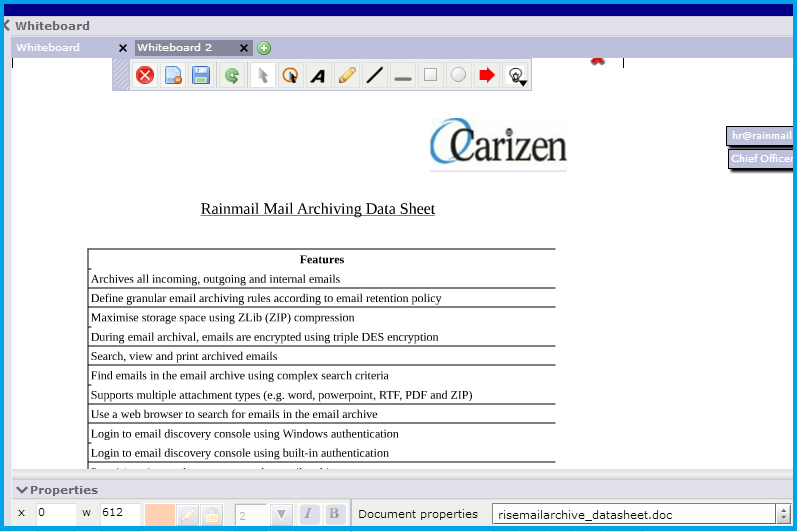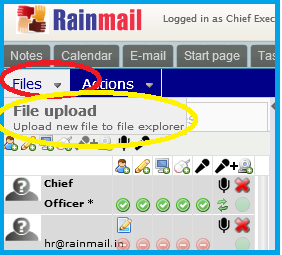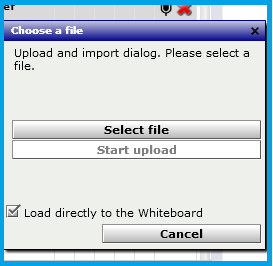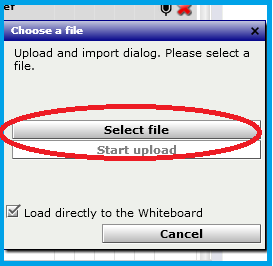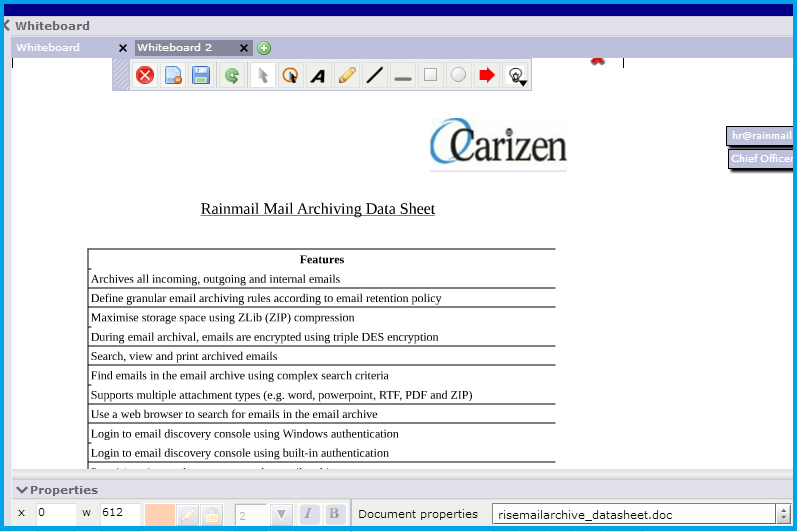In this topic, you will see how to upload a Word document onto the Conference White board
- Click on Files (indicated by the red oval) and select File Upload (indicated by the yellow oval)
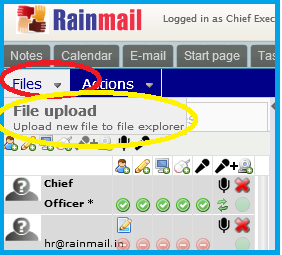
- The Choose a file window pops up
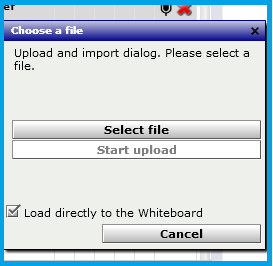
- Click on Select file (indicated by the red oval)
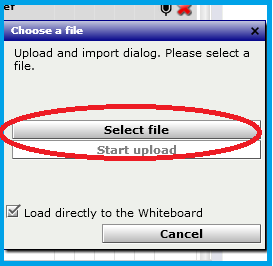
- Select the Word document to be shared. In this example, we have selected the document risemailarchive_datasheet.doc
- The selected file (indicated by the red oval) can be seen in the Choose a file window. Click on Start upload (indicated by the yellow oval)

- The uploaded Word document can be seen on your White board and will be visible to the participants